

老师要求用“白日做梦”造句。一女生的作业是:白日?做梦!

Graphics中包括了Canvas(画布),Paint(画笔),Color(颜色),Bitmap(图像),Matrix(矩阵),Camera(相机),2D几何图形等常用类。Graphics具有绘制点,线,颜色,图像处理,2D几何图像等功能。Graphics应用也十分广泛,例如视图的3D旋转,视图缩放等。下面分别介绍Graphics各种类的使用。
Paint为画笔的意思,要将图像绘制在画布上,就必须先调整画笔,画笔除了可以绘制点,线,面之外,还能通过画笔绘制文字等。Paint中包含了很多属性,该类也提供了很多方法来设置其属性值,主要方法如下:
setAntiAlias(boolean aa)setColor(@ColorInt int color)setARGB(int a, int r, int g, int b)setAlpha(int a)setTextSize(float textSize)setStyle(Style style)setStrokeWidth(float width)int getColor()int getAlpha()Graphics中还提供了Color类,Color类更加简单,主要定义了一些颜色的常量,以及对颜色的转换等。
| 颜色常量 | 含义 |
|---|---|
| Color.BLACK | 黑色 |
| Color.DKGRAY | 灰黑色 |
| Color.GRAY | 灰色 |
| Color.LTGRAY | 浅灰色 |
| Color.WHITE | 白色 |
| Color.RED | 红色 |
| Color.GREEN | 绿色 |
| Color.BLUE | 蓝色 |
| Color.YELLOW | 黄色 |
| Color.CYAN | 青绿色 |
| Color.MAGENTA | 红紫色 |
| Color.TRANSPARENT | 透明 |
同时Color还提供了Color.rgb方法将整形的颜色转换成Color类型。
/**
* 画笔View
* Created by 邹峰立 on 2018/3/1.
*/
public class PaintView extends View {
private Paint mPaint;
public PaintView(Context context) {
this(context, null);
}
public PaintView(Context context, @Nullable AttributeSet attrs) {
this(context, attrs, 0);
}
public PaintView(Context context, @Nullable AttributeSet attrs, int defStyleAttr) {
super(context, attrs, defStyleAttr);
// 初始化画笔
mPaint = new Paint();
}
// 绘画
@Override
protected void onDraw(Canvas canvas) {
super.onDraw(canvas);
// 设置画笔的锯齿效果
mPaint.setAntiAlias(true);
// 设置画笔颜色
mPaint.setColor(Color.RED);
// 设置画笔的a,r,g,b值
mPaint.setARGB(255, 255, 0, 0);
// 设置画笔Alpha值
mPaint.setAlpha(200);
// 设置画笔风格,实心
mPaint.setStyle(Paint.Style.FILL);
// 设置画笔风格,空心
mPaint.setStyle(Paint.Style.STROKE);
// 设置空心的边框宽度
mPaint.setStrokeWidth(5);
Log.d("得到画笔的颜色", mPaint.getColor() + "");
Log.d("得到画笔的Alpha值", mPaint.getAlpha() + "");
// 调整画布
// 绘制一个矩形
canvas.drawRect(20, 20, 100, 60, mPaint);
// 绘制字体
Typeface typeface = Typeface.create(Typeface.DEFAULT, Typeface.ITALIC);
mPaint.setColor(Color.BLUE);
mPaint.setTypeface(typeface);
// 设置字体大小
mPaint.setTextSize(30);
canvas.drawText("画出来的字体", 0, 200, mPaint);
}
}
Canvas类为画布的意思,当画笔调整好之后,就可以在指定的画布上就行绘制。Canvas类有非常多的属性,例如画布的颜色,尺寸,形状等,下面是Canvas类提供的主要方法:
Canvas()Canvas(@NonNull Bitmap bitmap)drawColor(@ColorInt int color)setBitmap(@Nullable Bitmap bitmap)boolean clipRect(int left, int top, int right, int bottom)boolean isOpaque()rotate(float degrees)skew(float sx, float sy)Graphics中还提供了Matrix类,该类包含3X3矩阵,专门用于进行图像变化匹配。例如实现图像旋转一定角度可使用setRotate方法;实现图像缩放,可使用postScale方法,实现图像平移,可使用postTranslate方法。Matrix提供了很多操作图像的方法,这里不一一列出。
最后,这里给出关于Canvas实例部分:
/**
* 画布View
* Created by 邹峰立 on 2018/3/1.
*/
public class CanvasView extends View {
private Paint mPaint;
public CanvasView(Context context) {
this(context, null);
}
public CanvasView(Context context, @Nullable AttributeSet attrs) {
this(context, attrs, 0);
}
public CanvasView(Context context, @Nullable AttributeSet attrs, int defStyleAttr) {
super(context, attrs, defStyleAttr);
mPaint = new Paint();
}
// 绘画
@Override
protected void onDraw(Canvas canvas) {
super.onDraw(canvas);
// 取消画笔锯齿效果
mPaint.setAntiAlias(true);
// 设置画笔颜色
mPaint.setColor(Color.RED);
// 设置画布颜色
canvas.drawColor(Color.BLACK);
// 设置裁剪区域
canvas.clipRect(10, 10, 680, 360);
// 锁定画布
canvas.save();
// 旋转画布45度
canvas.rotate(45);
// 绘制矩形
canvas.drawRect(new Rect(15, 15, 140, 70), mPaint);
// 解除画布锁定
canvas.restore();
// 设置画笔颜色并绘制一个矩形
mPaint.setColor(Color.GREEN);
canvas.drawRect(new Rect(150, 75, 360, 120), mPaint);
// 绘制圆形 - 有部分区域被裁剪
mPaint.setColor(Color.BLUE);
canvas.drawCircle(170, 230, 70, mPaint);
// 绘制椭圆
mPaint.setColor(Color.CYAN);
RectF rectF = new RectF(80, 30, 150, 70);
canvas.drawOval(rectF, mPaint);
// 绘制多边形
Path path = new Path();
// 设置多边形的点
path.moveTo(155, 30);
path.lineTo(195, 30);
path.lineTo(180, 70);
path.lineTo(170, 70);
// 使这些点构成封闭的多边形
path.close();
// 绘制多边形
canvas.drawPath(path, mPaint);
// 绘制直线
mPaint.setColor(Color.LTGRAY);
mPaint.setStrokeWidth(3);
canvas.drawLine(5, 110, 315, 110, mPaint);
// 画图片
Bitmap bitmapI = ((BitmapDrawable) getResources().getDrawable(R.mipmap.ic_launcher)).getBitmap();
// BitmapFactory.decodeResource(getResources(), R.mipmap.ic_launcher);
canvas.drawBitmap(bitmapI, 360, 80, null);
// Matrix 3x3矩阵 实现旋转图片
Matrix matrix = new Matrix();
// 设置旋转
matrix.setRotate(30);
Bitmap bitmap = Bitmap.createBitmap(bitmapI, 0, 0, bitmapI.getWidth(), bitmapI.getHeight(), matrix, true);
canvas.drawBitmap(bitmap, 460, 80, null);
// Matrix 3x3矩阵 实现缩放图片
matrix.postScale(1.5F, 1.5F);
Bitmap bitmap2 = Bitmap.createBitmap(bitmapI, 0, 0, bitmapI.getWidth(), bitmapI.getHeight(), matrix, true);
canvas.drawBitmap(bitmap2, 460, 120, null);
}
}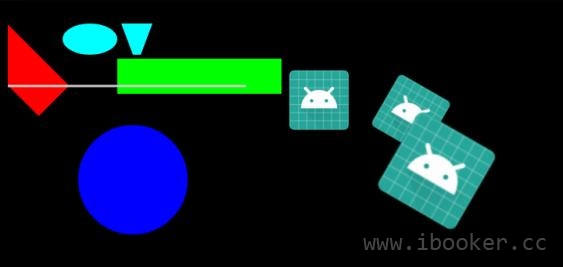
在Android中Camera类有两个,一个是用来拍照,而另外一个一般用来计算和实现3D旋转效果,也就是Graphics中的Camera类。Camera类提供的方法不是很多,主要是用来实现视图变换,主要方法如下:
save()restore()translate(float x, float y, float z)rotateX(float deg)rotateY(float deg)rotateZ(float deg)rotate(float x, float y, float z)float getLocationX()float getLocationY()float getLocationZ()setLocation(float x, float y, float z)最后简单的实现视图View随手势进行3D旋转效果:
/**
* 相机View
* Created by 邹峰立 on 2018/3/2.
*/
public class CameraView extends View {
private Bitmap showBmp;
private Matrix matrix; // 作用矩阵
private Camera camera;
private int deltaX, deltaY; // 翻转角度差值
private int centerX, centerY; // 图片中心点
private int lastMouseX;
private int lastMouseY;
public CameraView(Context context) {
this(context, null);
}
public CameraView(Context context, @Nullable AttributeSet attrs) {
this(context, attrs, 0);
}
public CameraView(Context context, @Nullable AttributeSet attrs, int defStyleAttr) {
super(context, attrs, defStyleAttr);
initData();
}
private void initData() {
showBmp = BitmapFactory.decodeResource(getResources(), R.drawable.ic_launcher_512);
centerX = showBmp.getWidth() / 2;
centerY = showBmp.getHeight() / 2;
matrix = new Matrix();
camera = new Camera();
}
@Override
public boolean dispatchTouchEvent(MotionEvent event) {
int x = (int) event.getX();
int y = (int) event.getY();
switch (event.getAction()) {
case MotionEvent.ACTION_DOWN:
lastMouseX = x;
lastMouseY = y;
break;
case MotionEvent.ACTION_MOVE:
int dx = x - lastMouseX;
int dy = y - lastMouseY;
deltaX += dx;
deltaY += dy;
break;
}
// 强制刷新View
invalidate();
return true;
}
@Override
protected void onDraw(Canvas canvas) {
// 锁定相机
camera.save();
// 绕X轴翻转
camera.rotateX(-deltaY);
// 绕Y轴翻转
camera.rotateY(deltaX);
// 设置camera作用矩阵
camera.getMatrix(matrix);
// 解除相机锁定
camera.restore();
// 设置翻转中心点
matrix.preTranslate(-this.centerX, -this.centerY);
matrix.postTranslate(this.centerX, this.centerY);
canvas.drawBitmap(showBmp, matrix, null);
}
}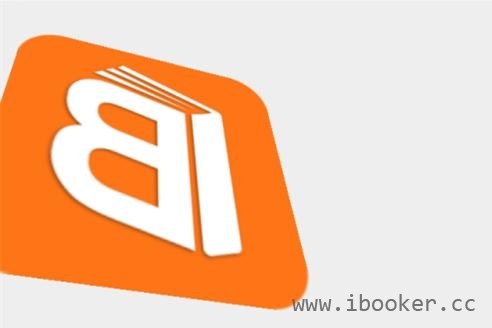
微信公众号:伴职创作